The Ubiquiti UniFi system covers a range of powerful yet affordable network management devices for small to medium sized businesses.
On this page, you can find the key specification for the UniFi Dream Router as well as step by step information on how to set up a VPN connection on your UniFi device.
| Series | Ubiquiti UniFi |
| Model | Dream Router (UDR) |
| Recommended for | Small business (5-20 users) |
| Supported VPN standards | L2TP, WireGuard®, OpenVPN |
| Built-in WiFi | yes |
| Processor | Dual-core® Cortex® A53 at 1.35 GHz |
| Additional features | Scalable UniFi Network Controller, integrated security gateway, WiFi 6 |
| RAM | 2 GB |
| Device Status | Active |
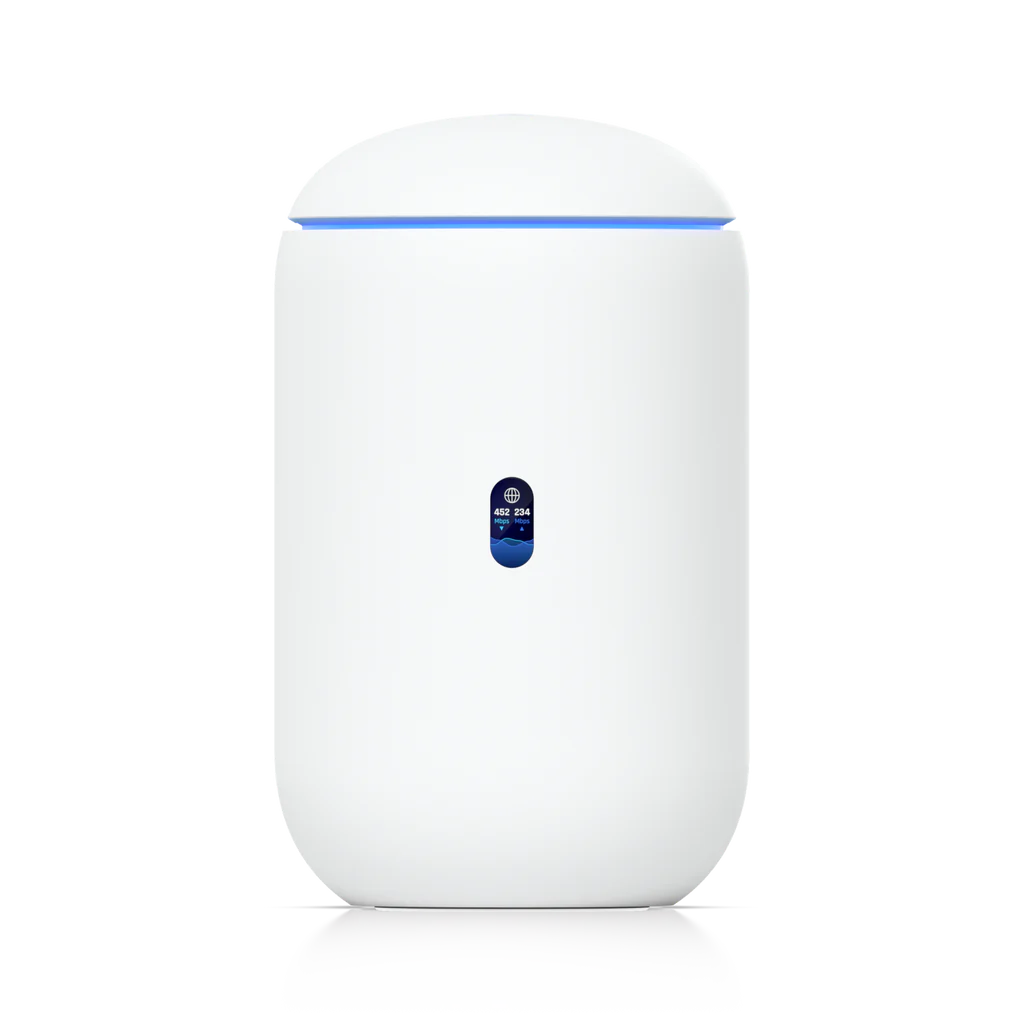
You are now ready to configure your connection on your Mac.